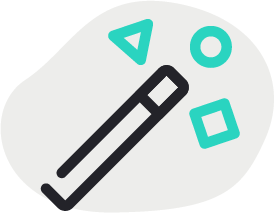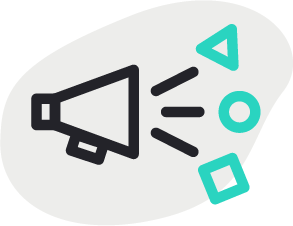
Announcements
Troubleshooting
Get help with Ingage
Getting Started with Ingage
New to Ingage? Start here.
Ingage Administration
Accessing administrative functions of your company Ingage account.
Ingage Teams
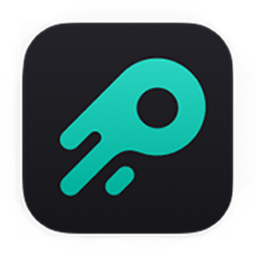
Create Presentations on iPad

Create Presentations on Desktop
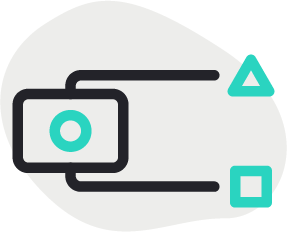
Share your Presentations
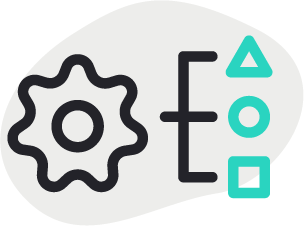
Managing Content
Video Tutorials
Virtual Selling